The thermal printer we use at Yamani suddenly stopped printing and we had quite a bit of trouble, so here is a memo on how to deal with it.
Your network printer won’t print.
A thermal printer connected via LAN that prints JAN seals is unable to print due to an error.
Since Yamani prints the necessary amount of JAN seals each time when preparing for shipment, if the printer is unable to print, the shipment procedure is delayed.
Printer Environment
Here is our environment.
- Printer is a thermal printer with LAN connection (fixed IP address)
- The PC is running Windows 10.
- When printing, an error message “Printing not possible” is displayed and printing is not possible.
Isolating the cause
Try it step by step and gradually narrow down where the problem lies.
- Is the printer turned on? ⇒ Yes, it is.
- Is the printer connected to the network? ⇒Yes, it is.
- Is the PC connected to the network? ⇒Yes, it is.
- Can you print from other software? ⇒No, it can’t.
- Can I print from other computers? ⇒No.
- Is the printer offline on the Windows screen? ⇒No, it is not.
- Try pinging the printer => Yes
I’ve already tried all the causes I can think of… ;(
However, if I can’t print from other PCs, it seems to be a problem on the printer side.
Incidentally, the ping command is a command that sends small data to a specified address (in this case, the IP address of the printer) and measures the time it takes to receive a response.
It is useful if you encounter problems with your network.
[PR]
I notice that the ping goes through even when the printer is turned off.
We had determined that the printer was connected to the network because it responded with a ping command.
But then I realized that even if I turned off the printer, it still pinged! I realized that it is strange that the ping passes even though the target machine is turned off.
It is strange that the ping command passes even though the target machine is turned off.
That is, “a different machine is using the IP address of the printer.
The rule says that IP addresses must not be the same on a network, but somehow the IP addresses of the printer and the mystery machine overlap, and the communication (printout data) is being sent to the mystery machine.
So, the ping goes through but the printout is not.
In other words, a destination is a machine that is not a printer.
There is supposed to be a printer at the destination and we send a request there, but actually, there is something at the destination that is not a printer, so we cannot print out.
It’s like we shipped a request for printing to a printing office address, but the printing office has actually turned into a laundromat without our knowledge.
Resolved by changing the IP address of the printer
I solved the problem by changing the IP address of the printer…
This would require me to change settings on other computers, which is a lot of work, so I’d really prefer to solve this in a different way. but…
- I could not identify which machine was using the IP address for the printer.
Rebooting the router did not open the desired IP address.
Since the above was the situation, we changed the IP address of the printer with priority on resolution.
Nowadays, in addition to computers, printers, fax machines, smartphones, tablets, smart speakers, and many other machines connect to the LAN, so I have no idea which opportunities are bad – hmmm.
Normally, IP addresses should be assigned to each machine by the router so that they do not overlap…but what is it?
There are so many IP addresses, but I can’t believe that they are duplicated in the IP address of the printer….
I wondered if there was something wrong with the router settings because I had this kind of case before with another machine, but oh well, it’s working now, so it’s OK.
So I decided not to worry about it.
We can also ship with a JAN sticker attached.
By the way, Yamani can ship your order after affixing a JAN sticker.
Almost all products can be shipped. (Excluding small items)
We hope this will be of some help to you, as it will reduce the time and effort required to affix the JAN sticker after receiving the cargo.
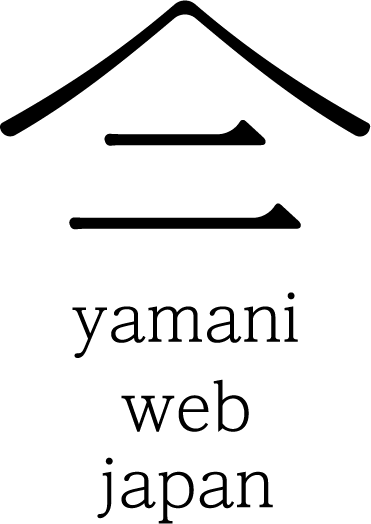


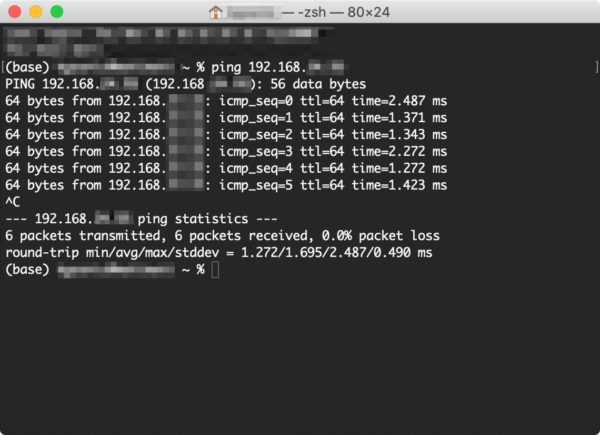




コメント